In this blog post we'll set up Kontena on top of CoreOS on GCE. In the previous blog, I described Kontena's architecture.
Register an account
We'll use the authentication service hosted by kontena.
To register an account, we need to install the command line interface. It's packaged at the moment as a ruby gem, so make sure that ruby is installed.
I personally use this trick to install gems local to a project directory:
cat env.sh
(out) export GEM_HOME=`pwd`/.gems
(out) export PATH=$PATH:`pwd`/.gems/bin
source env.sh # evaluate the exports in the current shell
And install the cli, and register an account. Follow the instructions provided by the client.
gem install kontena-cli
kontena register
Setting up the GCE instances.
We'll adapt the instructions on how to set up a CoreOS cluster. I recommend to browse through them as well, to get a feeling of what we're about to do.
Setup of the Kontena Master
- Create a
master.ymlfile with the cloud config content described on the CoreOS cluster page. - Follow the instructions to create random values for
KONTENA_VAULT_KEYandKONTENA_VAULT_IVwith the provided commandcat /dev/urandom | tr -dc 'a-zA-Z0-9' | fold -w 64 | head -n 1. Put them in themaster.ymlfile. -
Now we should add a SSL certificate to encrypt the http traffic. If you're going to deploy something else than an experiment, I strongly recomment to get a domain name, and get a valid certificate. A Let's Encrypt certificate will do.
We'll create a self signed certificate for now, because we will not be using a domain name.
openssl genrsa -out private.key 2048 openssl req -new -key private.key -out public.csr -subj "/CN=kontena-master/" openssl x509 -req -days 365 -in public.csr -signkey private.key -out public.crt cat public.crt private.key > kontena-master.pem cat kontena-master.pemCopy the content of
kontena-master.pemin the master.yml file. Mind the indentation! -
Now we'll create the master server. I picked the instructions on how to create a CoreOS stable instance from the CoreOS documentation.
gcloud compute instances create kontena-master \ (out) --image https://www.googleapis.com/compute/v1/projects/coreos-cloud/global/images/coreos-stable-1122-2-0-v20160906 \ (out) --zone europe-west1-b \ (out) --machine-type n1-standard-1 \ (out) --metadata-from-file user-data=master.yml \ (out) --tags=http-server,https-serverFind the external IP address of the master in the output from gcloud, and put it in an environmental variable.
export KONTENA_MASTER_IP=aaa.bbb.ccc.ddd -
As the last step of setting up the master, we'll log in to it. Note that we have to ignore the validity of our self-signed certificate. This is not how things should be done, but will get a fast result for a quick evaluation.
SSL_IGNORE_ERRORS=true kontena login --name kontena-master-gce https://$KONTENA_MASTER_IP
Creating a grid, and adding nodes to it.
- We'll create a grid, a logical grouping of nodes, first.
SSL_IGNORE_ERRORS=true kontena grid create testgrid - The next step is to generate a generic cloud-config.yml for the nodes:
SSL_IGNORE_ERRORS=true kontena grid cloud-config testgrid > grid_node.yml - We finish with creating the nodes themselves using the gcloud tool:
gcloud compute instances create \ (out) kontena-testgrid-node1 \ (out) --image https://www.googleapis.com/compute/v1/projects/coreos-cloud/global/images/coreos-stable-1122-2-0-v20160906 \ (out) --zone europe-west1-b \ (out) --machine-type n1-standard-1 \ (out) --metadata-from-file user-data=grid_node.yml \ (out) --tags=http-server,https-server (out) gcloud compute instances create \ (out) kontena-testgrid-node2 \ (out) --image https://www.googleapis.com/compute/v1/projects/coreos-cloud/global/images/coreos-stable-1122-2-0-v20160906 \ (out) --zone europe-west1-b \ (out) --machine-type n1-standard-1 \ (out) --metadata-from-file user-data=grid_node.yml \ (out) --tags=http-server,https-server gcloud compute instances create \ (out) kontena-testgrid-node3 \ (out) --image https://www.googleapis.com/compute/v1/projects/coreos-cloud/global/images/coreos-stable-1122-2-0-v20160906 \ (out) --zone europe-west1-b \ (out) --machine-type n1-standard-1 \ (out) --metadata-from-file user-data=grid_node.yml \ (out) --tags=http-server,https-server
Take a look at some of the provided example applications on GitHub. Clone the repo, go to one of the directories containing a kontena.yml file, and run kontena app deploy to deploy that application.
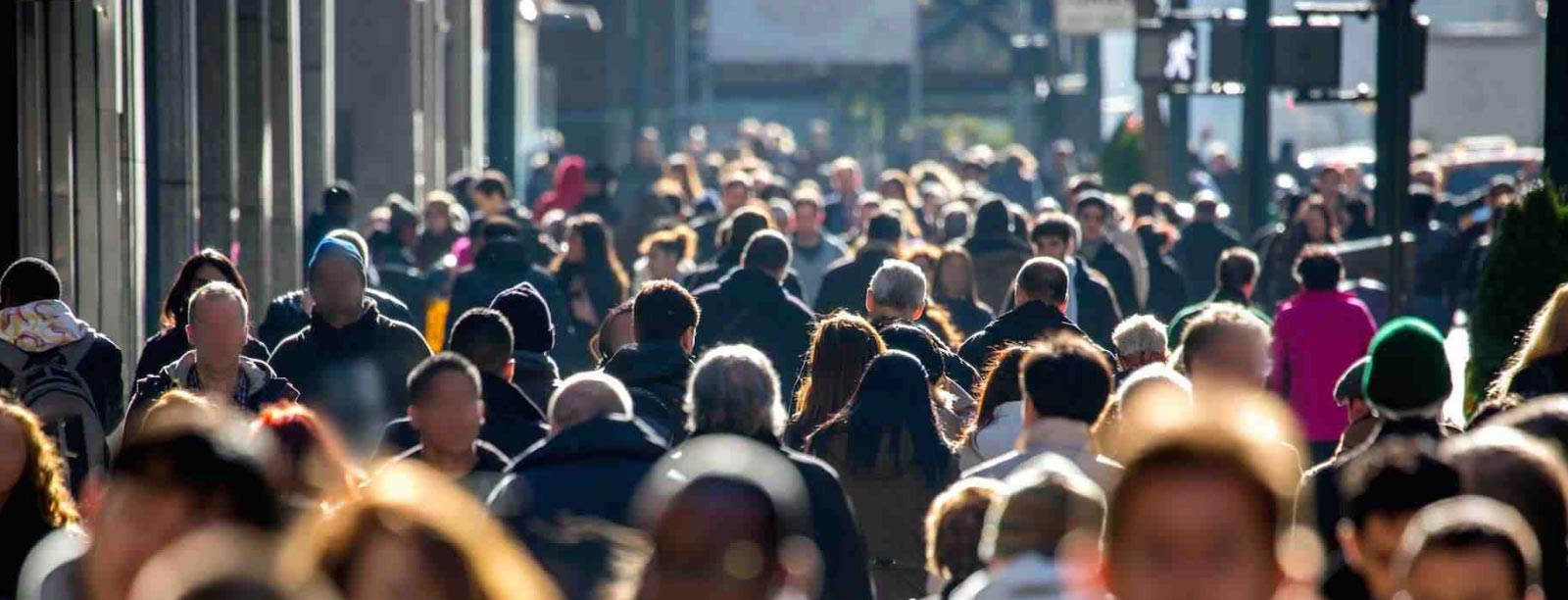

 Previous article
Previous article
